|
Messages
Syllabus
Schedule
Lecture
Lab
Projects
Trip(s)
|

 |
|
|
|
| |
|
|
|
| |
Messages>Labs>Tips>Tip
3 |
|
|
3. |
How to paste an ArcMap map or graph into Word, Excel or Powerpoint. |
|
|
| |
Pasting a picture of something captured off the screen into Word or other
programs by the techniques given in Tip 2 yields
an image in raster form. Inherent limitations of raster images (i.e.
pixelation) can be overcome by capturing and pasting vector-based objects (e.g.
maps of shapefiles and coverages, and graphs of attributes) in vector format by
doing the following:
|
|
|
| |
- With the map or graph visible in the Layout View of ArcMap, right click and
select "Copy".
- To paste into Word, open a Word document and place the cursor where the
object will be inserted. From the Word Edit menu select "Paste Special",
highlight "Picture (Enhanced Metafile)" (as shown below). click OK.
|
|
|
| |
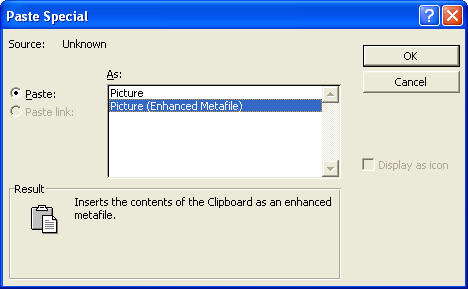
|
|
|
| |
- To paste into Excel or PowerPoint, there is no Paste Special option;
simple "Paste" from the Edit menu or use Ctrl
V.
- Note that the entire selected area in the Layout View,
including white space, is copied and pasted. Also, if more than one
object is present, e.g. a map and scale bar, then both must be selected before
copying if both are to be pasted in at the same time.
Note that vector-based graphics are best "Exported" from
Layouts as .emf format if they are for use in Microsoft
software. Exporting a Layout to PDF format works
exceptionally well for stand-alone maps. This provides
perhaps the best permanent way to preserve ArcMap Layouts.
|
|
|
| |
|
|
|
|